AutoCAD vs Revit | What's the Difference?
We compare Autodesk's software Revit and AutoCAD. Which one should you choose and can they be used together? Click here to read more about AutoCAD vs Revit.

Securing your PDFs in Bluebeam Revu is quick and easy. This guide will show you how to access security settings, manage passwords, and apply feature restrictions.

In Bluebeam Revu, you can easily set up security measures to control access to your PDFs. With just a few clicks, you can require a password for reading or editing the file. By toggling options on or off, you ensure specific features remain inaccessible unless the file is unlocked. It's important to note that specific actions, like certifying or digitally signing a document, will automatically secure it.
You will find these security settings under the Document menu tab.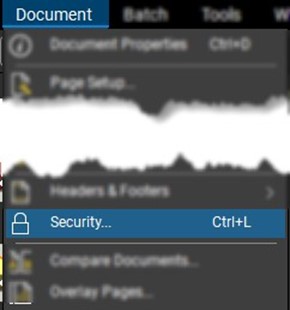
A new window will appear, showcasing various Document Properties. Here, you can quickly review the current security settings, which will show as either Allowed or Restricted. In the example provided, there are no security restrictions.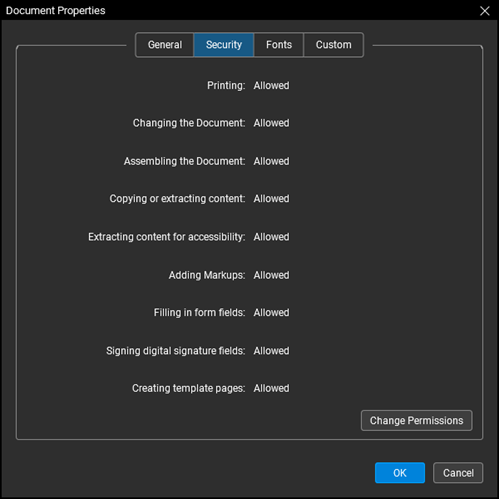
Now, let's dive into the PDF Security settings.
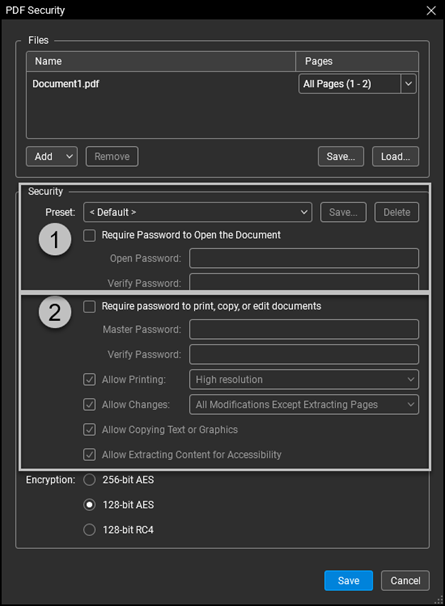
Please note that there are two types of passwords: one for viewing or opening the file and a Master Password that controls the entire document. It's crucial not to forget the Master Password, as it manages all security settings.
In summary, Bluebeam Revu is not just about reviewing and annotating PDFs; it's also a powerhouse when it comes to security. Through the software, users can confidently maintain control over their PDF files' access, editing, printing, and content extraction. Embracing advanced tools will elevate digital document security, reassuring users that their critical files are well-protected and in trustworthy hands.
Contact us to learn more about Bluebeam or book a free demo.
We compare Autodesk's software Revit and AutoCAD. Which one should you choose and can they be used together? Click here to read more about AutoCAD vs Revit.
Discover what Product Data Management (PDM) is, its benefits, key features, and how PDM systems streamline data management across industries.
Learn all about IFC files in BIM: their purpose, benefits, formats, and how they enable seamless collaboration in construction projects with open standards.
