AutoCAD vs Revit | What's the Difference?
We compare Autodesk's software Revit and AutoCAD. Which one should you choose and can they be used together? Click here to read more about AutoCAD vs Revit.


1. From the Control Panel, select “Programs and Features.”
2. Select the Autodesk Revit Content Libraries #### for the version you wish to update.
Note: For 2014 and earlier versions, the content was not a separate installer, and you would need to select Revit -> Uninstall -> Add/Remove Features.
Note: If the Content Library is not installed, see the article Revit: Templates and families not installed
3. Choose “Uninstall/Change.”
4. Once the install wizard launches, select “Add/Remove Features.”

5. In the dialog, select the libraries you wish to install, then click “Next.”
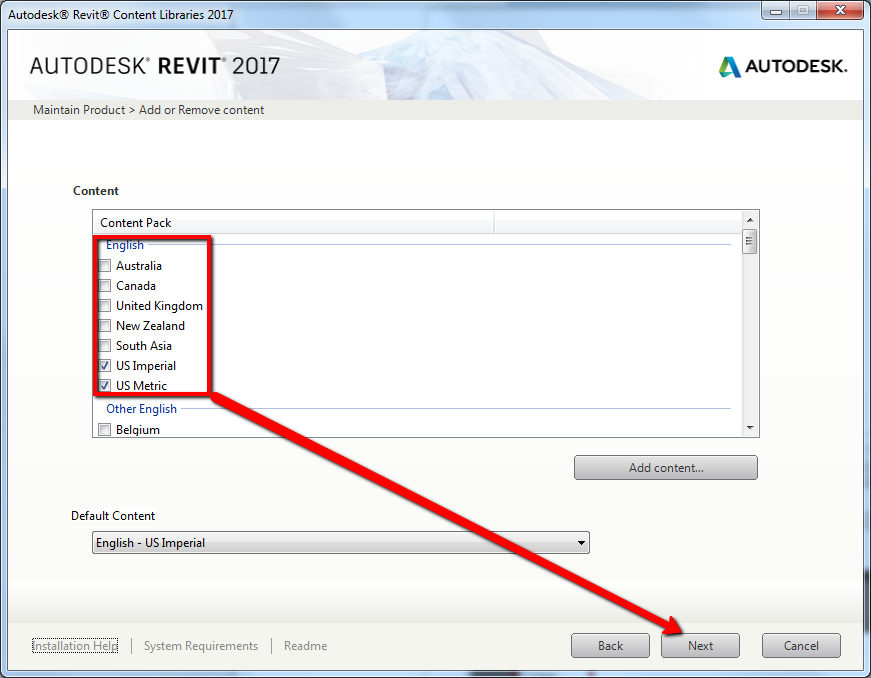


We hope the instructions we provided above help you install additional Revit content libraries. If you have any further queries with your Revit software, please click HERE and you can arrange for one of our Technical Support Team to be in touch with you.
We compare Autodesk's software Revit and AutoCAD. Which one should you choose and can they be used together? Click here to read more about AutoCAD vs Revit.
Discover what Product Data Management (PDM) is, its benefits, key features, and how PDM systems streamline data management across industries.
Learn all about IFC files in BIM: their purpose, benefits, formats, and how they enable seamless collaboration in construction projects with open standards.
